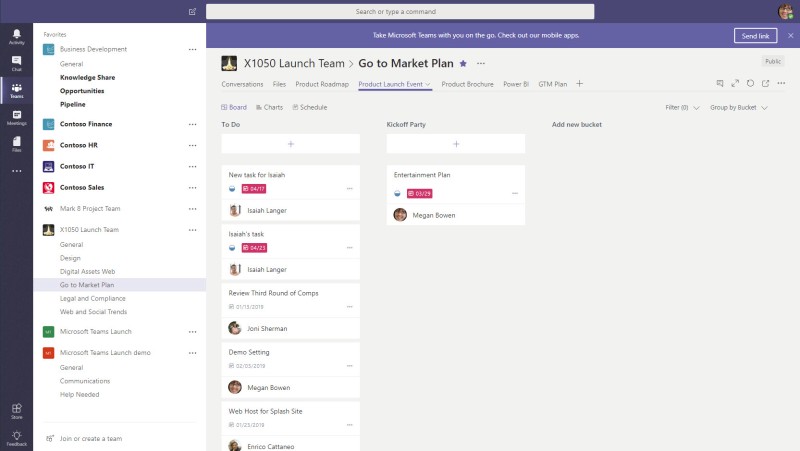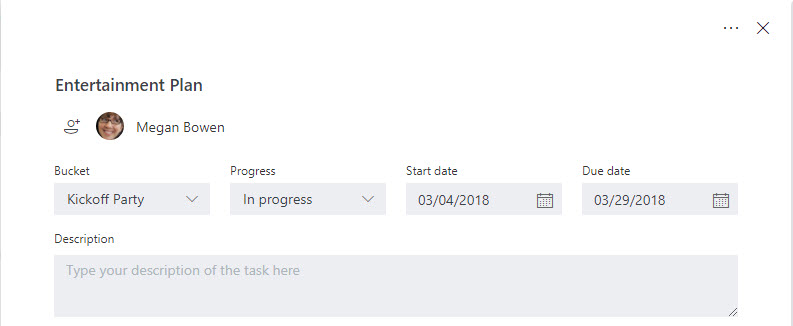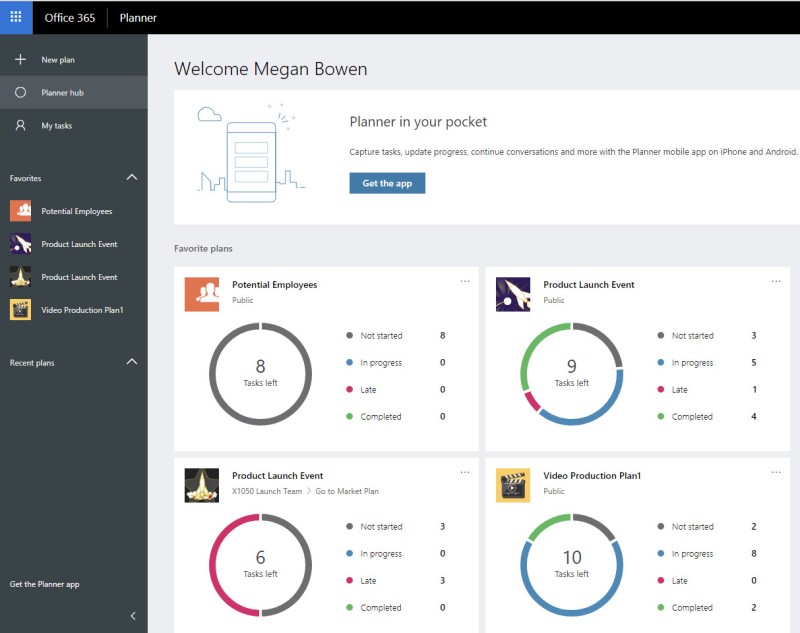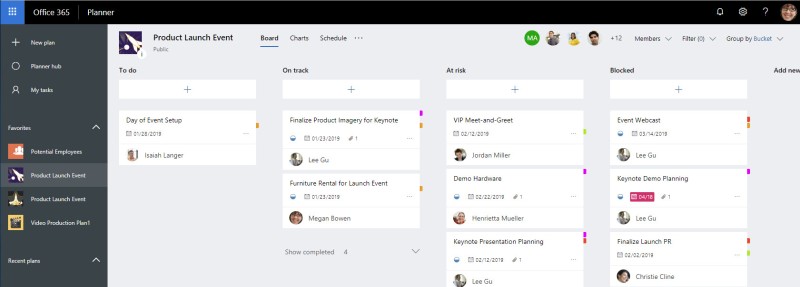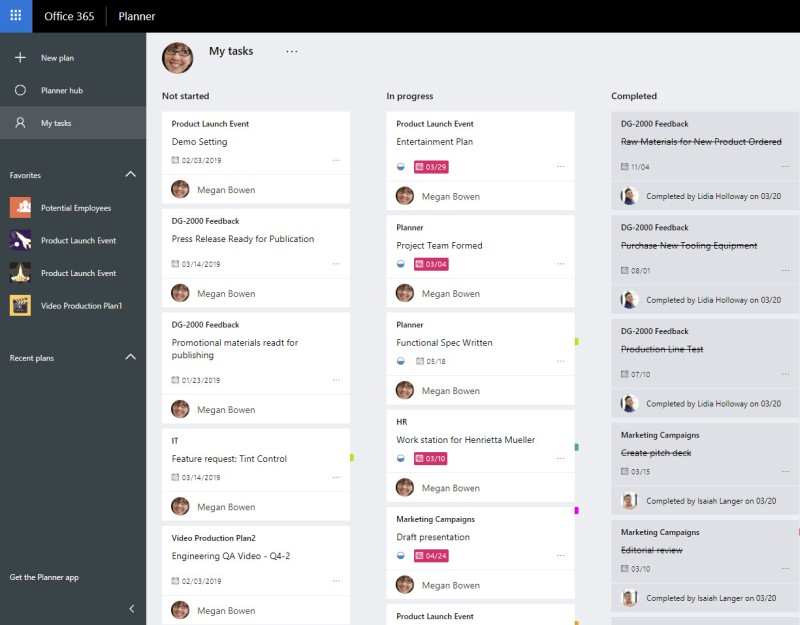In my last blog posting, I wrote about using Microsoft Teams with files. In this blog posting, I review how I can use Microsoft Teams with a bot. I like the idea of making my work easier.
I open the Store and click on Bots. I have a lot of Bots to choose from!
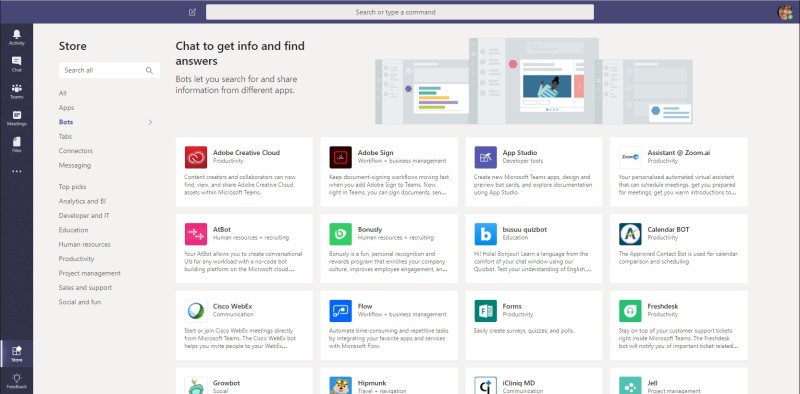
AtBot from Bizzy
First, I need a bot that creates tasks in Planner for me. Why should I switch screens to my Planner tab or app when I can do it in chat? I want my work to be easier!
I click on AtBot.
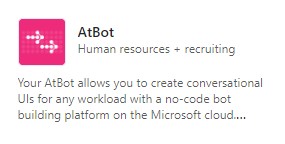
I configure the AtBot settings. I add it to my Contoso Finance team. I click Install.
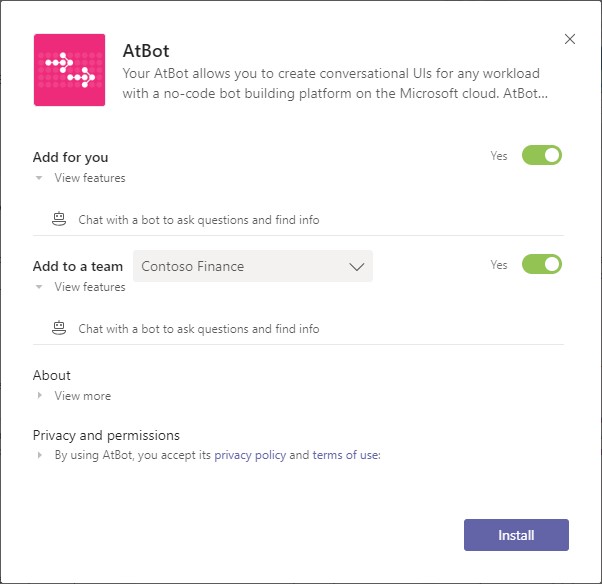
I add the bot to my Finance Review channel.

I click Set up. I am taken to the Conversations tab in the Finance Review channel. “AtBot” appears in the chat.
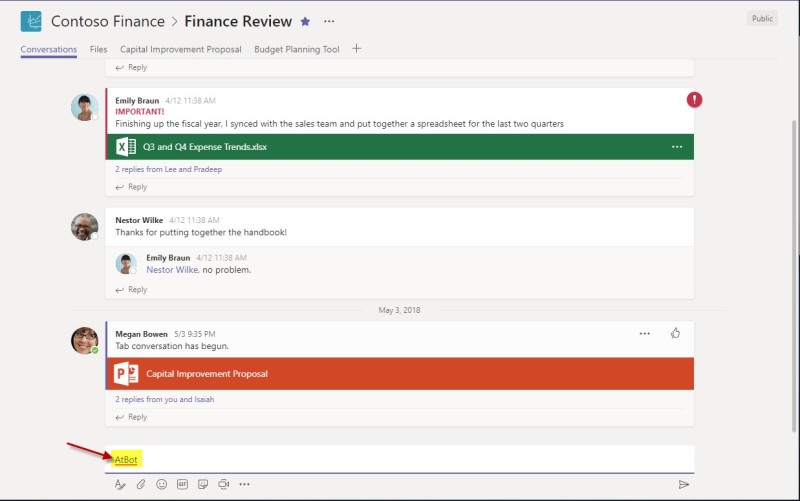
Then I set up the Flow template for AtBot. I click on this link https://us.flow.microsoft.com/en-us/galleries/public/templates/3c1e91d6d840478fbcd9f8d67a482737/new-task/
It opens a New Task in Flow in Office 365.
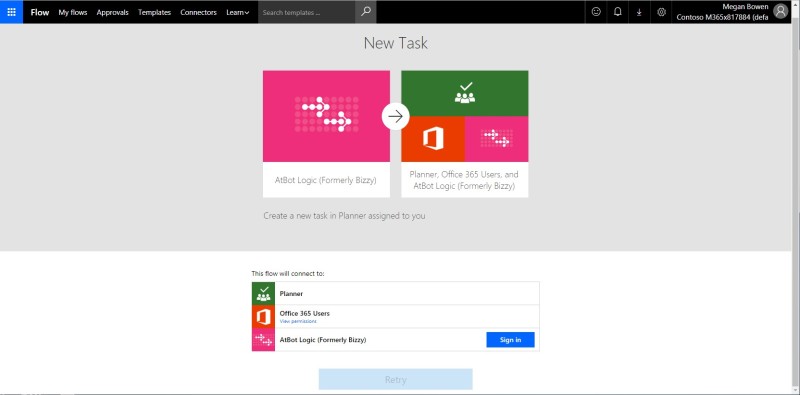
I click on Sign In.

I select Megan’s account.
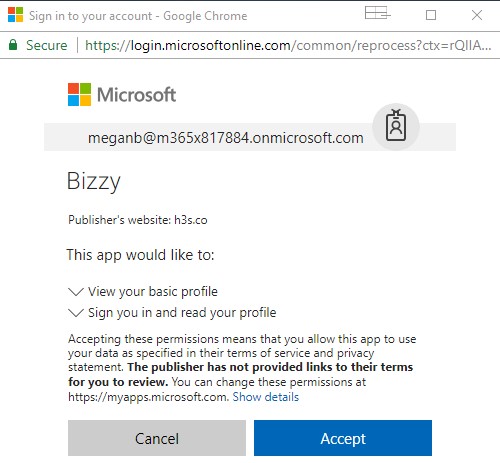
I click Accept. The details are updated in the screen.

I click Continue. The flow is displayed.
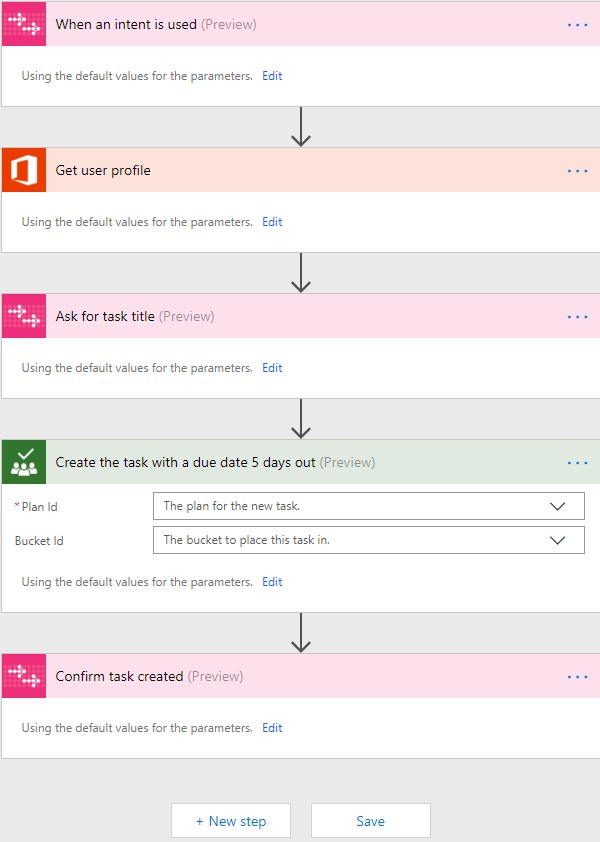
I update the Plan task to create new tasks in the To do bucket in the Product Launch Event plan.
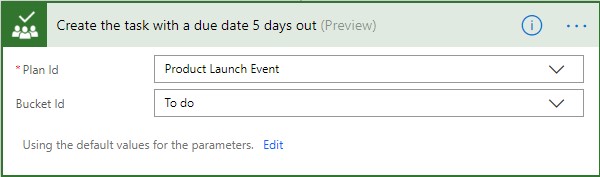
I click Save and my task is saved.
I return to my chat in the Conversations tab in the Finance Review channel. I’m not sure what to do …

I open Chat.

I see my private message.
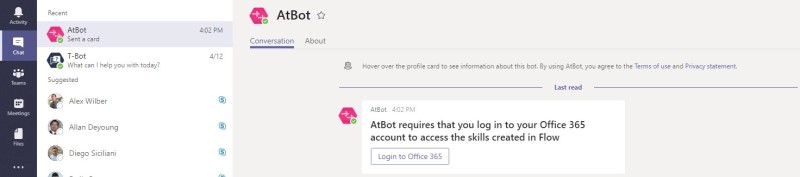
I click on Login to Office 365. I have to accept the AtBot permissions again.
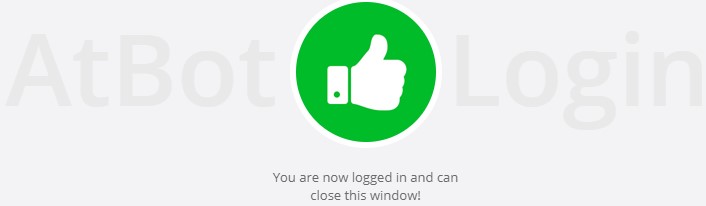
I close the window and return to chat. The conversation is updated. I’m learning as I go!
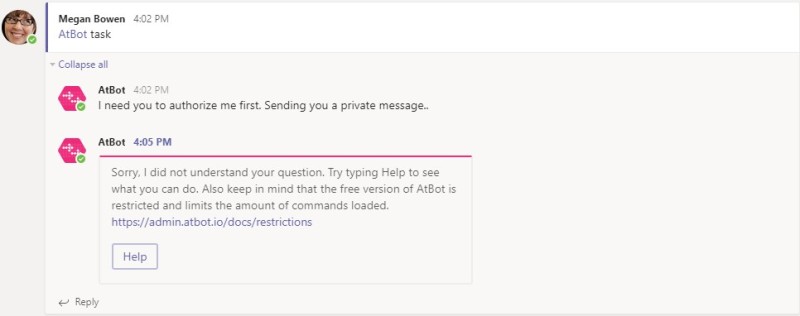
I click on Help.
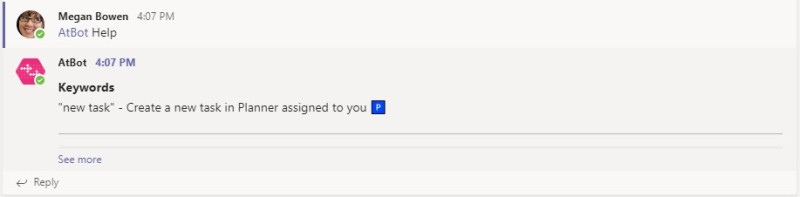
Perfect! I know what to do … I type in “@AtBot new task”. Now it is working!

I answer the questions in the conversation.
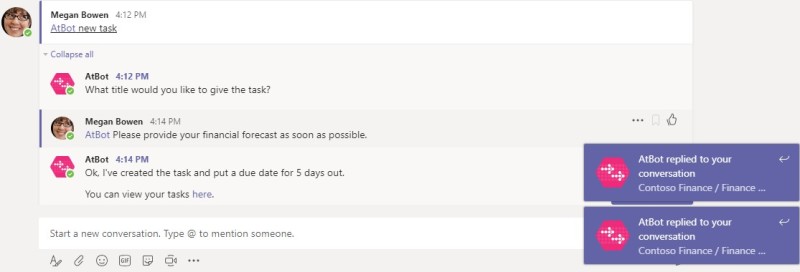
I click on here to view the task. Planner opens up and I can view My Tasks.
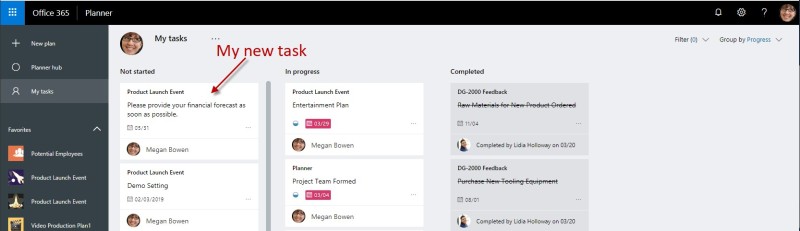
I click on the task to view the details.
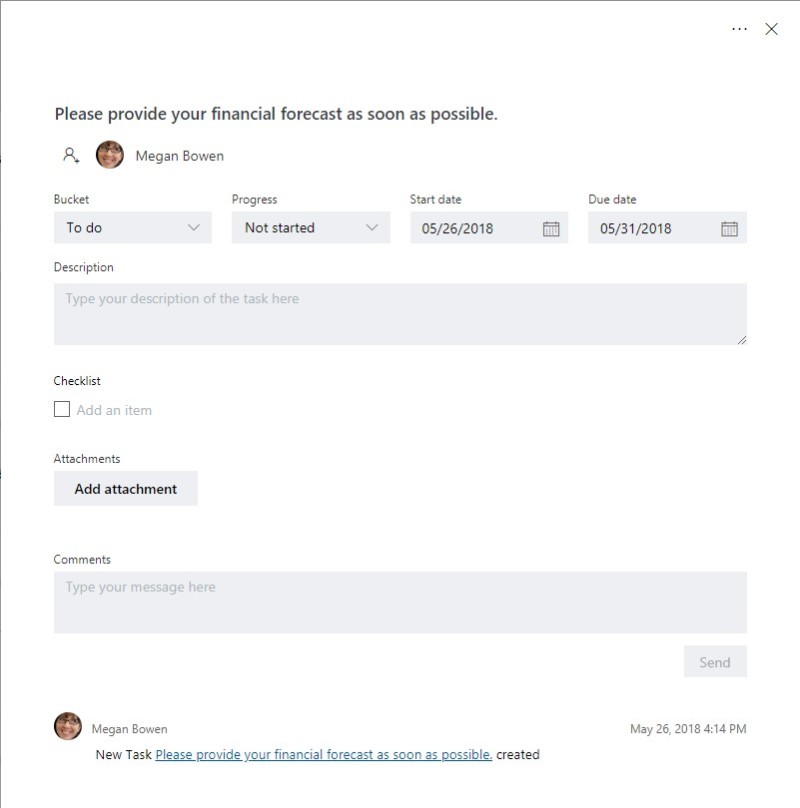
Cool! It worked! I can use AtBot to create Planner tasks within Conversations. So much easier! No longer do I have to switch apps in order to complete my work. Also, I know that I can modify the Flow to add more details to the Planner task. I may explore this more in a future blog post.
Click here to learn more about AtBot from Bizzy. https://atbot.io/
Please read my blog on Using Microsoft Teams and Planner for more info on using Planner.
In my next blog, I will look at how I can use the WorkBoard bot in Microsoft Teams.